ELM Enterprise Manager 8.0 now features a server synchronization option for updating files and configuration across multiple servers, including previous versions of ELM.
You can designate a central or master server to push binaries, configuration such as monitor items, views, filters, notifications, and reports out to receiving servers, saving you a lot of time in keeping your systems up to date and configured consistently. Let’s take a look at how it works.
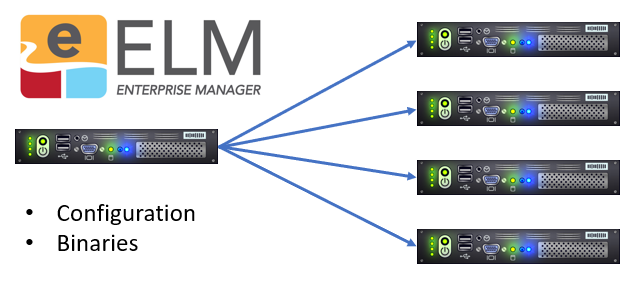
To Synchronize an ELM 8.0 server:
- Ensure the Allow ELM Servers to Update Binaries and Configuration IP Address list on the remote system contains the IP Address of the source ELM Server (the middle option below).
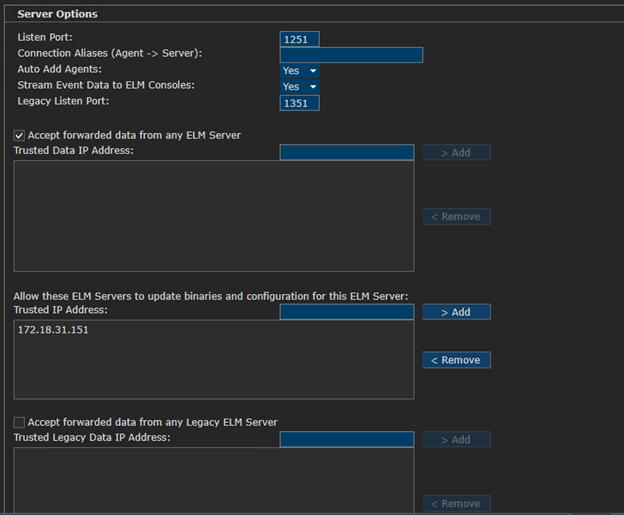
- If the remote ELM Server is version 8.0.86.1 or earlier, create these folders in the ELM install directory on the remote system:
- ReceiveFile\Bin
- ReceiveFile\Sql Scripts
- ReceiveFile\ThirdParty
- ReceiveFile\Import (if sending configuration)
- Run the Synchronization Wizard (Menu > New > Server > Synchronization), specifying the remote system, any configuration objects, and which files. This should usually be the Bin folder and Update Agents. The other options are more for development purposes such as non-default Windows System DLLs or other patch files.
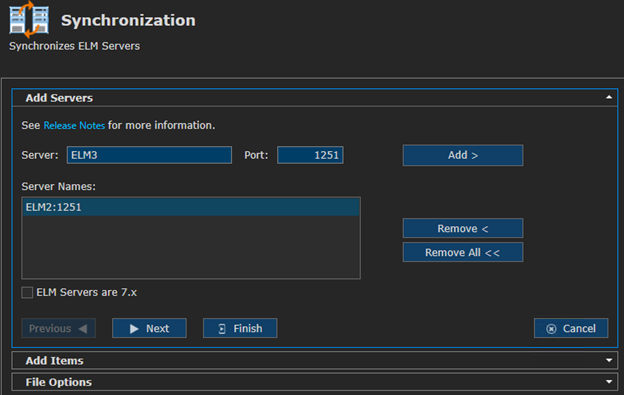
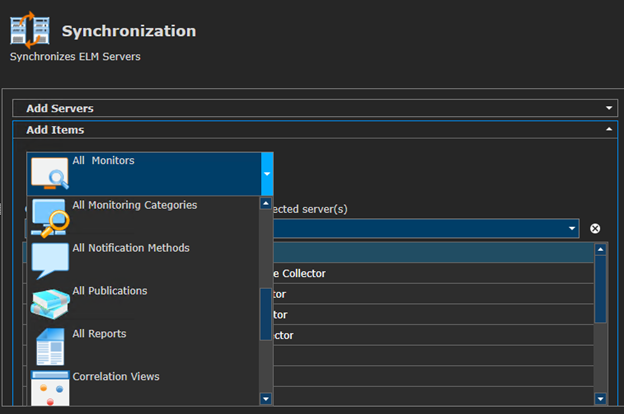
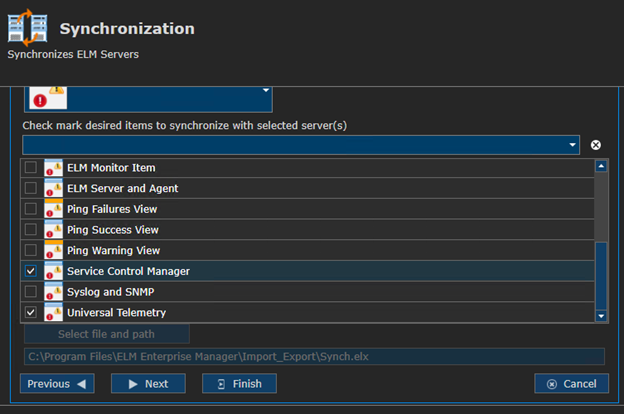
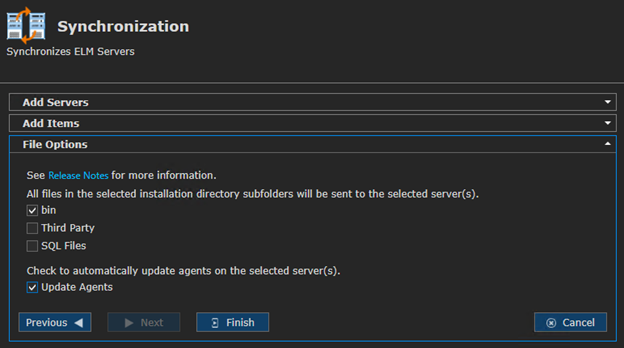
When you click the Finish button, the main ELM Server will push out the files to the specified receiving ELM Servers and they will update accordingly.
To Synchronize an ELM 7.5 or 7.0 server:
- If 7.5, ensure the Accept Data from ELM Servers IP Address list on the remote system contains the IP v4 Address of the source ELM Server, or that Accept Data From Any ELM Server is allowed.
- If 7.0, ensure the IP Trust | Forward Events trusted IP Address list on the remote system contains the IP v4 Address of the source ELM Server, or that Auto Add all forwarding ELM Servers is allowed.
- The remote system must have a valid license with active support and web license activation must be allowed.
- The remote ELM Server must be using SQL 2016 or later for its databases.
- Run the Synchronization Wizard, specifying the remote system, and checking the 7.x checkbox.
Note: The Server Synchronization Wizard is a one-time run, meaning each time you wish to update configuration across multiple servers you will need to run the wizard again. It will not detect changes to configuration or binaries and run automatically or on a schedule.

