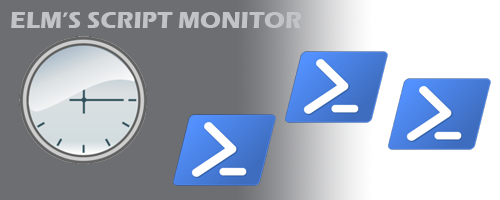
The Script Monitor, first introduced in ELM Enterprise Manager version 7.5 is not as much a monitoring item as it is a distributed task scheduler for scripts. It allows you to run any PowerShell, VB or CScript on any remote system on any schedule. Think of the possibilities.
No pushing scripts or batch files out from a central server and hoping it makes it through firewalls and security to actually run on the remote system. The script is executed at the local level by the ELM Agent installed on the remote system utilizing a local system account.
If you do not happen to be a scripting expert, there are plenty of examples online to get you started in automating several different tasks to make your job easier (see link at bottom).
Here are some ideas to consider:
You could even force user logoffs, lock a workstation or remote reboot a system if needed. You can also design your script to create an event which ELM can pick up to notify you that the script ran successfully, or failed. For example:
If (Test-Path -Path ‘C:\Program Files\ELM Enterprise Manager\Reports\Data Profile – Partitions – Publication\Data Profile2.pdf‘ ) {
Copy-Item -Path ‘C:\Program Files\ELM Enterprise Manager\Reports\Data Profile – Partitions – Publication\Data Profile.pdf‘ -Destination C:\reports
Write-EventLog -EventId 5052 -LogName Application -Message “File Copied” -Source ELMAgent -Category 124 -EntryType Information} Else {
Write-EventLog -EventId 5053 -LogName Application -Message “Warning File Does Not Exist” -Source ELMAgent -Category 124 -EntryType Warning }
The following event id’s and category are available for use within any custom scripts.
5051 – Ex: Informational
5052 – Ex: Warning
5053 – Ex: Error
Category: 124 (Script Monitor)
The possibilities are endless!
For more ideas on how to use ELM with scripts for system administration, check out this scripting guide from Microsoft: https://docs.microsoft.com/en-us/powershell/scripting/samples/sample-scripts-for-administration?view=powershell-7.1
*The Script Monitor is only available in the System license of ELM Enterprise Manager.

