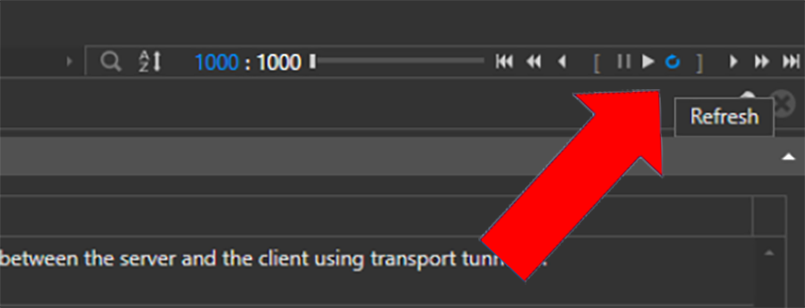ELM Enterprise Manager is well known for its real-time monitoring, alerting and reporting capabilities. But once it is configured and running smoothly, it is more one of those ‘set it and forget it’ type of utilities. Notifications alert you when something requires your attention and ELM runs quietly in the background.
At times, particularly in larger deployments when servers are streaming thousands of events into ELM’s event views, the performance of the console can degrade when you do need to go in and review data or change configuration. Considering ELM may be processing thousands of events per second through a myriad of include and exclude filters, trying to review these events as they come in can be impractical.
A better approach is to disable Real-time Event Updates in the Console. Events are still being collected and filtered in real-time and notifications are still triggering, the data is simply not being parsed into fields to be displayed in the Console. You can still view the events that have come in by simply refreshing the view, but you don’t have to worry about any lag from the view constantly refreshing.
Here’s how to do it.
Open the ELM Management Console and right-click on the ELM Server Name. Select Edit.
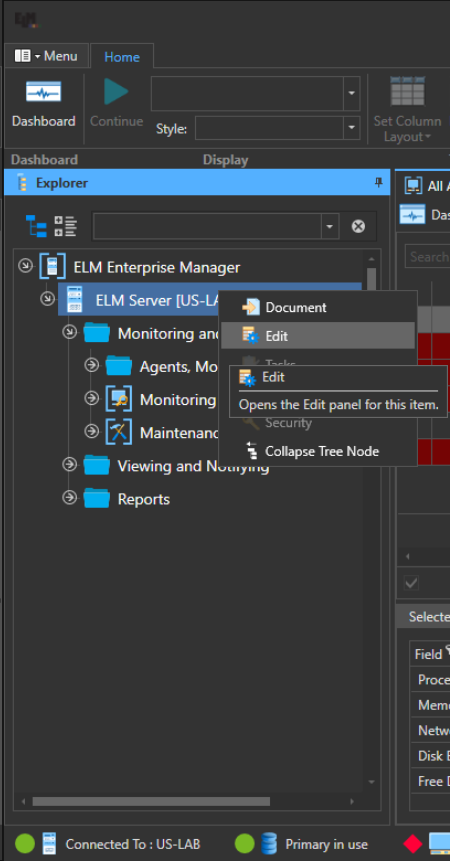
The left pane will display the properties of the ELM Server allowing you to make changes to things such as database retention settings, archiving, ports, auto adding agents (primarily from Syslog or SNMP), license activation, and finally Real-time Event Updates.
Select the drop-down menu next to Real-time Event Updates and choose No.
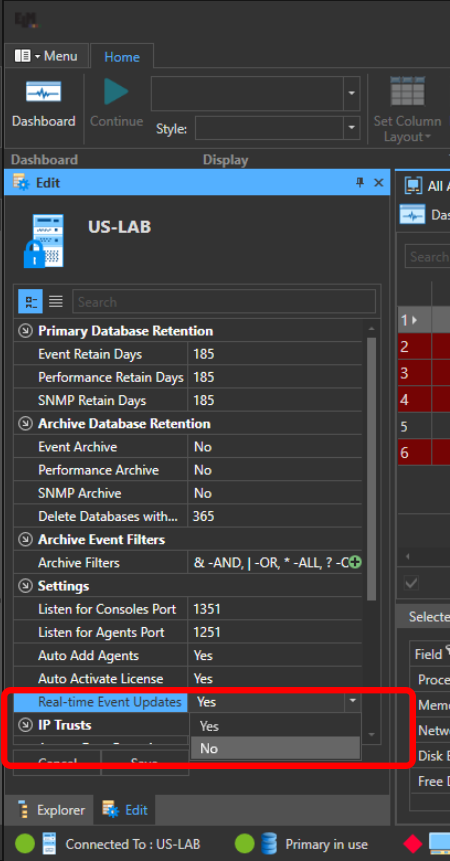
You must then click the Save button at the bottom of the pane. Cancelling or closing the pane will not retain your changes.
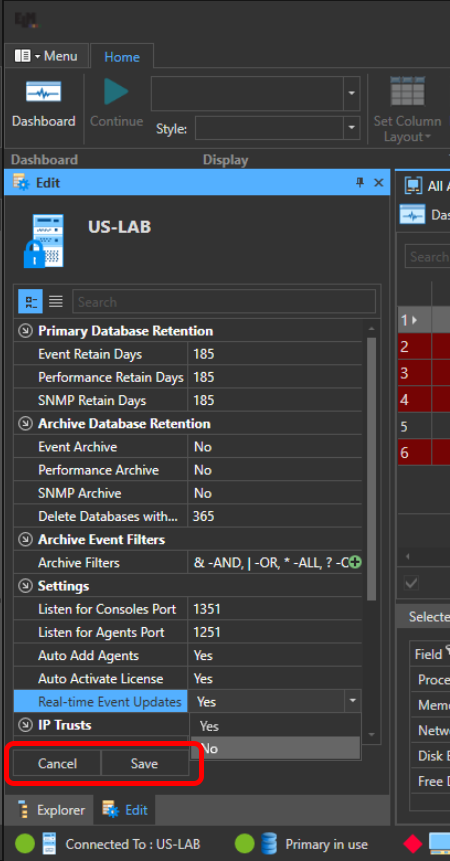
Now if we open an event view, it will be populated with the most recent set of event data, up to the limit the event view is configured for, in this case the default of 1,000. However, it will not continue to refresh and bring in new events.
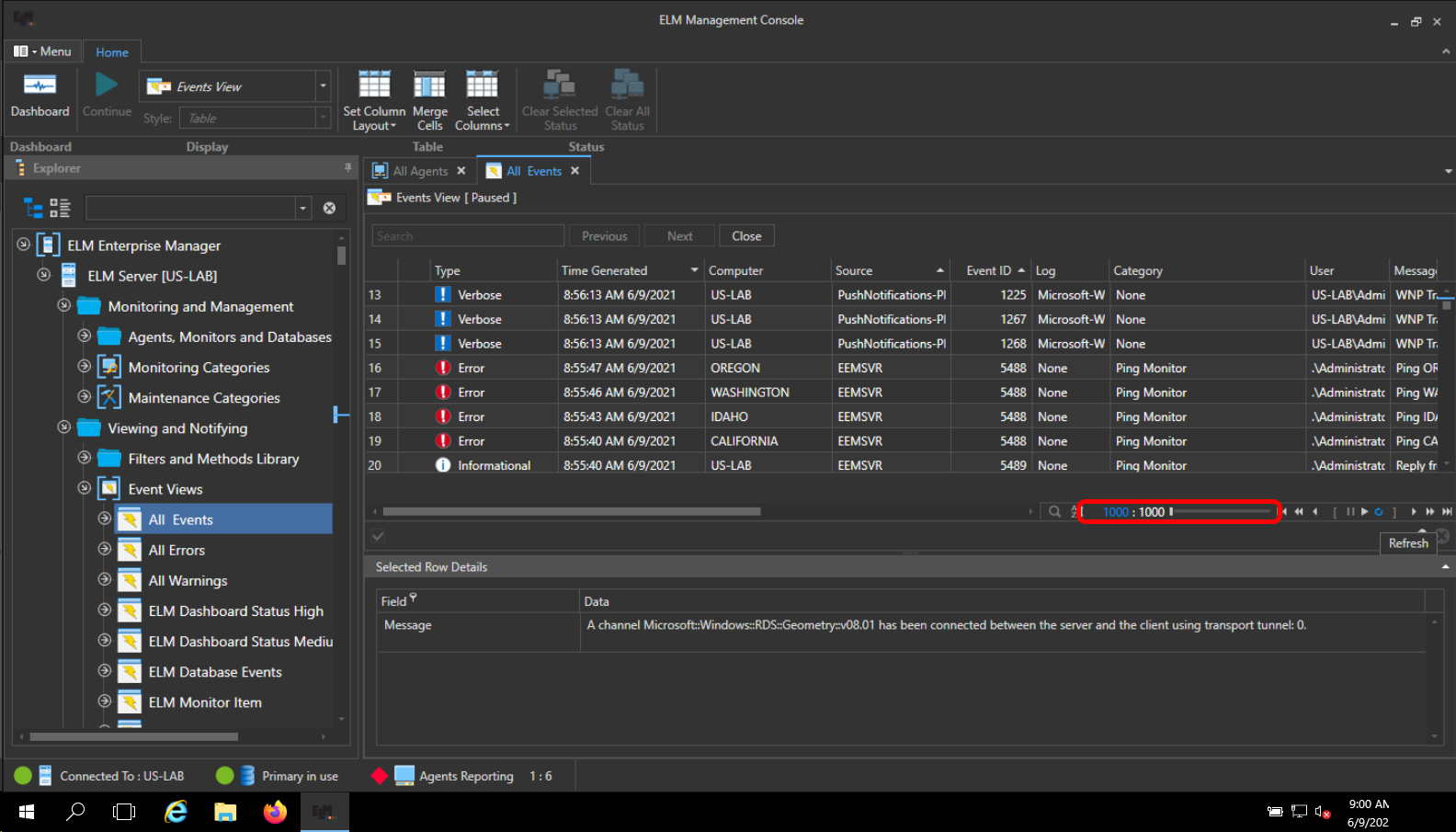
You can manually refresh the event view using the controls in the lower right portion of any event view by clicking the circle-arrow.
Yes, we know they’re tiny, but these controls do not get a lot of use.
We hope you found this article on tuning for better console performance useful and wish you success with ELM.